SensorDock
SensorDock is a dock which uses FvwmButtons to Swallow different apps such as FvwmPager, xosview, stalonetray, and some system output using FvwmScript.
Here is a screenshot of the Dock, which I put in the upper right corner of my screen, slightly offset from the edge.
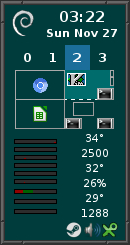 |
FvwmButtons Configuration
The dock is built using FvwmButtons. The size is 120x235 and I split it up into columns and rows so that each buttons are 5x5 pixels.
From there I define the buttons, Swallowing the various apps to build the Dock.
DestroyModuleConfig SensorDock: *
*SensorDock: Geometry 120x235-5+5
*SensorDock: Colorset 10
*SensorDock: Rows 47
*SensorDock: Columns 24
*SensorDock: Font "xft:Sans:Bold:size=10:antialias=True"
*SensorDock: Frame 0
*SensorDock: (7x7, Icon "icons/debian.svg:28x28", Frame 0)
*SensorDock: (17x7, Swallow DateTime 'Module FvwmScript $[FVWM_USERDIR]/scripts/DateTime', Frame 0)
*SensorDock: (24x1, Frame 0)
*SensorDock: (2x5, Frame 0)
*SensorDock: (5x5, Id desk0, Title "0", Action (Mouse 1) GotoDesk 0 0, Colorset 11, ActiveColorset 12, Frame 0)
*SensorDock: (5x5, Id desk1, Title "1", Action (Mouse 1) GotoDesk 0 1, Colorset 10, ActiveColorset 12, Frame 0)
*SensorDock: (5x5, Id desk2, Title "2", Action (Mouse 1) GotoDesk 0 2, Colorset 10, ActiveColorset 12, Frame 0)
*SensorDock: (5x5, Id desk3, Title "3", Action (Mouse 1) GotoDesk 0 3, Colorset 10, ActiveColorset 12, Frame 0)
*SensorDock: (2x5, Frame 0)
*SensorDock: (2x12, Frame 0)
*SensorDock: (20x12, Swallow FvwmPager 'Module FvwmPager *', Frame 0)
*SensorDock: (2x12, Frame 0)
*SensorDock: (12x1, Frame 0)
*SensorDock: (12x18, Swallow Sensors 'Module FvwmScript $[FVWM_USERDIR]/scripts/Sensors', Frame 2)
*SensorDock: (1x16, Frame 0)
*SensorDock: (10x10, Swallow(UseOld) "cpumon" `Exec exec xosview -title cpumon +cpu`, Frame 0)
*SensorDock: (1x16, Frame 0)
*SensorDock: (10x2, Swallow(UseOld) "memmon" `Exec exec xosview -title memmon +mem`, Frame 0)
*SensorDock: (10x2, Swallow(UseOld) "netmon" `Exec exec xosview -title netmon +net`, Frame 0)
*SensorDock: (10x2, Swallow(UseOld) "hdmon" `Exec exec xosview -title hdmon +disk`, Frame 0)
*SensorDock: (2x4, Frame 0)
*SensorDock: (20x4, Swallow(NoClose,UseOld) "stalonetray" 'Exec exec stalonetray', Frame 0)
*SensorDock: (2x4, Frame 0)
The buttons right above the Pager are used to switch between the first four Desktops and are setup so the current Desktop is a different color.
To do this we need to use FvwmEvent and SendToModule to change the colorsets of the deskN Buttons each time the desktop is changed.
DestroyFunc ChangeDesk
AddToFunc ChangeDesk
+ I SendToModule FvwmButtons ChangeButton desk0 Colorset 10
+ I SendToModule FvwmButtons ChangeButton desk1 Colorset 10
+ I SendToModule FvwmButtons ChangeButton desk2 Colorset 10
+ I SendToModule FvwmButtons ChangeButton desk3 Colorset 10
+ I SendToModule FvwmButtons ChangeButton desk$0 Colorset 11
DestroyModuleConfig EventNewDesk:*
*EventNewDesk: PassID
*EventNewDesk: new_desk ChangeDesk
To run SensorDock add both the FvwmButtons and FvwmEvent modules to the StartFunction:
AddToFunc StartFunction I Module FvwmButtons SensorDock
AddToFunc StartFunction I Module FvwmEvent EventNewDesk
Next all of the different apps that are used in the SensorDock need to be configured.
FvwmPager Configuration
FvwmPager will display a collection of Desktops. When run from FvwmButtons, the pager is configured to only show the current desktop. Since the pager will be resized to fit the button, only the colorsets and visual options need to be configured:
DestroyModuleConfig FvwmPager:*
*FvwmPager: Colorset * 10
*FvwmPager: HilightColorset * 13
*FvwmPager: BalloonColorset * 10
*FvwmPager: WindowColorsets 10 11
*FvwmPager: Font None
*FvwmPager: Balloons All
*FvwmPager: BalloonFont "xft:Sans:Bold:size=8:antialias=True"
*FvwmPager: BallonYOffset +2
*FvwmPager: Window3dBorders
*FvwmPager: MiniIcons
Xosview Configuration
Xosview is a program that can show various system stats in graphical bars. What I like about xosivew is being able to turn off everything except the graphical bar and when swallowed it becomes the size of the Button.
To do this requires configuring xosview via the $HOME/.Xdefaults file. These configurations first turn off all the sensors and extra text and then set the colors. When run from FvwmButtons, each bar is manually selected via a command line flag.
Here is the configuration from my .Xdefaults file
xosview*title: volticor
xosview*captions: False
xosview*labels: False
xosview*usedlabels: False
xosview*borderwidth: 0
xosview*font: fixed
xosview*foreground: black
xosview*background: #003c3c
xosview*cpuGraph: True
xosview*memGraph: False
xosview*netBandwidth: 150000
xosview*netDecay: False
xosview*netGraph: True
xosview*diskGraph: True
xosview*diskDecay: False
xosview*diskUsedFormat: percent
xosview*battery: False
xosview*gfx: False
xosview*net: False
xosview*page: False
xosview*disk: False
xosview*interrupts: False
xosview*load: False
xosview*swap: False
xosview*lmstemp: False
xosview*cpu: False
xosview*mem: False
xosview*wireless: False
xosview*cpuFreeColor: #2d2d2d
xosview*cpuUserColor: #900000
xosview*cpuFormat: all
xosview*memFreeColor: #2d2d2d
xosview*memUsedColor: #900000
xosview*memCacheColor: #006000
xosview*diskIdleColor: #2d2d2d
xosview*diskWriteColor: #900000
xosview*diskReadColor: #000090
xosview*netBackground: #2d2d2d
xosview*netInColor: #000090
xosview*netOutColor: #900000
xosview*batteryLeftColor: #900000
xosview*batteryUsedColor: #2d2d2d
xosview*batteryChargeColor: #006000
xosview*batteryFullColor: #009000
xosview*batteryLowColor: #a00000
xosview*batteryCritColor: #f00000
xosview*batteryNoneColor: #2d2d2d
xosview*batteryPriority: 30
You may need to run xrdb -load ~/.Xdefaults after adding these options.
FvwmScript Configuration
FvwmScript can be used to display different information (or even build interactive tools). In this example it is used to get info from the system and display it. It is then scheduled to update the info on a set time interval.
I use two scripts, first is the script DateTime which is a slightly modified version of FvwmScript-DateTime from the default config.
The second is a script Sensors, which uses the output of sensors and nvidia-settings to display info about temperature and fan speeds.
The Sensors script will most likely not work on your system and you will have to update it give the location of the outputs on your system. You will also have to install and configure lm-sensors for this to work.
stalonetray Configuration
The systemtray is stalonetray and needs to be configured to work with FvwmButtons. This is the $HOME/.stalonetrayrc file used for SensorDock
decorations none
geometry 6x1
icon_size 18
kludges force_icons_size
max_geometry 6x1
parent_bg true
icon_gravity SE
no_shrink true