QNX Decoration Example
This example will configure your windows to look like the following
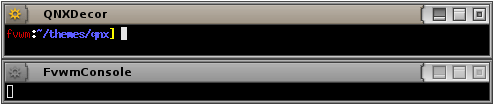 |
This decor makes use of the MultiPixmap option to place transitional images between the button locations and titles to get the above effect.
This decor requires a collection of images for the buttons you can download here. This will extract into a directory called ‘qnx’. Put the directory your ImagePath. If unsure you can copy put the directory in $HOME/.fvwm.
To use this decor first configure the Colorsets
# 1 - Inactive Windows
# 2 - Active Window
# 3 - Inactive Windows Borders
# 4 - Active Windows Borders
Colorset 1 fg rgb:00/00/00, bg rgb:80/80/80
Colorset 2 fg rgb:00/00/00, bg rgb:90/90/90
Colorset 3 fg rgb:00/00/00, bg rgb:80/80/80
Colorset 4 fg rgb:00/00/00, bg rgb:90/90/90
Next Bind actions to the window buttons. This decor uses use locations 1, 6, 4 and 2
# Window Button Locations [1 Title 642]
Mouse 1 2 A Close
Mouse 1 4 A Maximize
Mouse 1 6 A Iconify
Mouse 1 1 A Menu MenuWindowOps
Then define the Decor:
AddToDecor QNXDecor
+ TitleStyle Active MultiPixmap \
Main qnx/title-main-active.png, \
LeftEnd qnx/title-leftend-active.png, \
RightEnd qnx/title-rightend-active.png
+ TitleStyle Inactive MultiPixmap \
Main qnx/title-main-inactive.png, \
LeftEnd qnx/title-leftend-inactive.png, \
RightEnd qnx/title-rightend-inactive.png
+ ButtonStyle All -- UseTitleStyle
+ BorderStyle Simple -- HiddenHandles !NoInset Raised
+ TitleStyle LeftJustified -- Flat
+ ButtonStyle All -- Flat
+ AddButtonStyle 1 \
ActiveUp (Pixmap qnx/options-activeup.png -- flat) \
ActiveDown (Pixmap qnx/options-activedown.png -- flat) \
Inactive (Pixmap qnx/options-inactive.png -- flat)
+ AddButtonStyle 2 \
ActiveUp (Pixmap qnx/close-activeup.png -- flat) \
ActiveDown (Pixmap qnx/close-activedown.png -- flat) \
Inactive (Pixmap qnx/close-inactive.png -- flat)
+ AddButtonStyle 4 \
ActiveUp (Pixmap qnx/maximize-activeup.png -- flat) \
ActiveDown (Pixmap qnx/maximize-activedown.png -- flat) \
Inactive (Pixmap qnx/maximize-inactive.png -- flat)
+ AddButtonStyle 6 \
ActiveUp (Pixmap qnx/iconify-activeup.png -- flat) \
ActiveDown (Pixmap qnx/iconify-activedown.png -- flat) \
Inactive (Pixmap qnx/iconify-inactive.png -- flat)
+ AddButtonStyle 4 \
ToggledActiveUp (Pixmap qnx/maximize-activedown.png -- flat) \
ToggledActiveDown (Pixmap qnx/maximize-activeup.png -- flat) \
ToggledInactive (Pixmap qnx/maximize-inactive.png -- flat)
+ ButtonStyle All - Clear
+ TitleStyle Height 20
Last we need the Styles for the windows to use QNXDecor, the Colorsets and some other settings.
Style * Colorset 1, HilightColorset 2, \
BorderColorset 3, HilightBorderColorset 4, \
BorderWidth 4, HandleWidth 4, \
FvwmBorder, FirmBorder, \
MWMButtons, UseDecor QNXDecor