4Btm Decoration Example
This example will configure your window with a simple and modern look. Either with a flat color title bar or with an image. The bar has 4 buttons on the right side and one on the left side. The 4th button is assigned to a specific function or your favorite application.
This will configure your windows to look like the following :
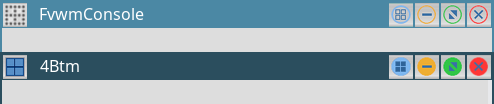 |
This decor makes use of the MultiPixmap option to place transitional images between the button locations and titles to get the above effect.
This decor requires a collection of images for the buttons you can download here. This will be extracted into a directory called ‘4btm’. Put the directory in your ImagePath. If unsure you can copy put the directory in $HOME/.fvwm.
To use this decor, first configure the Colorsets
# 1 - Inactive Windows
# 2 - Active Window
# 3 - Active Windows Borders
# 4 - Inactive Windows Borders
Colorset 1 fg #ffffff, bg #4b88a4, hi, sh, Plain, NoShape
Colorset 2 fg #ffffff, bg #2b4e5e, hi, sh, Plain, NoShape
Colorset 3 fg #2b4e5e, bg #2b4e5e, hi #2b4e5e, sh #2b4e5e
Colorset 4 fg #4b88a4, bg #4b88a4, hi #4b88a4, sh #4b88a4
Next Bind actions to the window buttons. This decor uses use locations 1, 8, 6, 4 and 2
# Window Button Locations [1 Title 8 6 4 2]
Mouse 1 2 A Close
Mouse 1 4 A Maximize
Mouse 1 6 A Iconify
Mouse 1 8 A <MyCustomFunction>
Mouse 1 1 A Menu MenuWindowOps
Then define the Decor :
AddToDecor 4BTMDecor
+ ButtonStyle All -- UseTitleStyle
+ BorderStyle Simple -- HiddenHandles !NoInset Raised
+ TitleStyle LeftJustified -- Flat
+ ButtonStyle All -- Flat
+ AddButtonStyle 1 \
ActiveUp (Pixmap 4btm/options-active.png -- flat) \
Inactive (Pixmap 4btm/options-inactive.png -- flat)
+ AddButtonStyle 2 \
ActiveUp (Pixmap 4btm/close-active.png -- flat) \
Inactive (Pixmap 4btm/close-inactive.png -- flat)
+ AddButtonStyle 4 \
ActiveUp (Pixmap 4btm/maximize-active.png -- flat) \
Inactive (Pixmap 4btm/maximize-inactive.png -- flat)
+ AddButtonStyle 6 \
ActiveUp (Pixmap 4btm/iconify-active.png -- flat) \
Inactive (Pixmap 4btm/iconify-inactive.png -- flat)
+ AddButtonStyle 8 \
ActiveUp (Pixmap 4btm/tile-active.png -- flat) \
Inactive (Pixmap 4btm/tile-inactive.png -- flat)
+ ButtonStyle All - Clear
+ TitleStyle Height 26
To add an image to your window title bar with the same buttons. The active window with a wood image and the inactive window with a gradient grey image.
Your windows to look like the following :
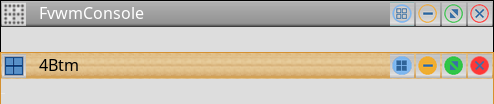 |
Change the color of Colorset.
Colorset 1 fg #ffffff, bg #4b88a4
Colorset 2 fg #000000, bg #2b4e5e
Colorset 3 fg #000000, bg #d5902f
Colorset 4 fg #ffffff, bg #000000
To define the Decor with the image, add this between “AddToDecor 4BTMDecor” and “+ ButtonStyle All – UseTitleStyle” :
+ TitleStyle Active MultiPixmap \
Main 4btm/title-wood-active.png
+ TitleStyle Inactive MultiPixmap \
Main 4btm/title-grey-inactive.png
Last we need the Styles for the windows to use 4BtmDecor, the Colorsets, font size, and some other settings.
Style * Colorset 1, HilightColorset 2, \
BorderColorset 4, HilightBorderColorset 3, \
BorderWidth 2, HandleWidth 1, \
FvwmBorder, FirmBorder, \
MWMButtons, UseDecor 4BTMDecor
Style * Font "xft:Sans:size=12:minspace=False:antialias=True"