FvwmPager
The FvwmPager module shows a miniature view of the how fvwm divides its virtual desktops into Pages and Desks. This can be used as a reminder of the location of the windows, allows movement between the pages and desks, and can move windows between the virtual desktops.
For example, my setup uses two monitors side by side, and I divide each
virtual desktop up into a 1x3 grid of pages, DesktopSize 1x3. Combined
with per-monitor DesktopConfiguration,
each monitor can move up and down between the pages and between the
virtual desktops independently. Below is a screen shot of FvwmPager showing
how different monitors and windows are positioned in the virtual desktops.
The configuration for this screenshot is given in the Example Configuration below.
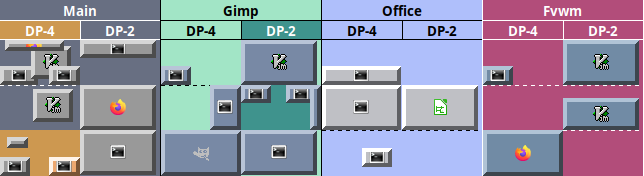
FvwmPager is extremely configurable and the manual page already organizes and documents each and every option. For the full list of all possible options, read the FvwmPager manual page. This page describes how to use the pager and an overview of what options are available.
Version Notes
Certain aspects shown here will only work with fvwm3 version 1.1.1 or newer. Most of the features are still present in older pagers, so here is a quick overview of the differences, to adjust for older versions of the pager.
-
Fvwm3 version 1.1.1 added DeskStyles that allows a uniform configuration of the looks of each virtual desktop individually. All the same options are present before this change, but some only applied to the looks of all desktops and couldn’t be configured individually. All old configuration options still function, but this change added a handful of new options which won’t work on older versions. Check the manual page for your version for a list of which ones still apply.
-
Fvwm3 introduced RandR support and with it the pager added the option
Monitor RandRnameto only show the windows on a single specified monitor. Fvwm3 versions 1.1.0 and 1.1.1 added the ability to show and control each monitor location’s individually using the pager, and added theCurrentDeskPerMonitorandIsSharedmodes. For the best multi monitor support, use Fvwm3 1.1.1 or newer.
Launching FvwmPager
FvwmPager must be launched using fvwm’s Module command. This command
can be added to the StartFunction, menus, key bindings, buttons, etc.
Which desks are shown is chosen when launching FvwmPager, and the choices
are to either show a specified list of desktops or to always show the
current desktop.
# Show only virtual desktop 2.
Module FvwmPager 2
# Show the first four virtual desktops between 0 and 3.
Module FvwmPager 0 3
# Always show the current virtual desktop.
Module FvwmPager *
FvwmPager supports aliases, which can allow configuring and running
multiple pagers at once, useful when using configuring each pager
to track a specific monitor and/or desktop. Provide the alias as the
first parameter to run FvwmPager using an alias. For example to make
a pager only track the RandR monitor DP-1 under the alias FPDP1:
# Configure the pager
*FPDP1: Monitor DP-1
*FPDP1: MiniIcons
*FPDP1: Balloons All
# Launch the pager.
Module FvwmPager FPDP1 0 3
FvwmPager can be launched with the optional -transient flag, which
puts turns the pager into a transient window that closes when done
with. This is useful with a key binding that will bring up the pager
to move between desktops, and then close afterwards.
Icon Pager
FvwmPager pager has two separate pagers. The first is the one pictured
above, showing multiple desktops at once. When FvwmPager is Iconified
it will show a second pager instead of its Icon. This pager has no
labels and always shows the current desk (this is basically the same as
using FvwmPager *). This allows having a full pager showing multiple
desktops, and when Iconified, only showing the current desk.
Note, that in order to see the iconified pager, the icon must be shown.
The icon can be shown with the following Style line (let’s also make the
pager sticky so it shows all desks/ages):
Style FvwmPager Icon, Sticky
The icon pager is fully functional and can be used to move monitors and windows around the current desktop.
Using FvwmPager
FvwmPager can be used to move between the virtual desktops. Clicking on
the pager with Mouse 1 (left click) will move to the desk/page clicked.
Exactly which monitor is moved depends both on the DesktopConfiguration
and the location clicked.
global: Clicks on the desk labels or desks will move all monitors to the desktop/page clicked.per-monitor: Clicks on the monitor label will move the clicked monitor to the associated desktop. Clicks on the desktop will only move the corresponding monitor to the desk/page clicked.shared: Clicking on a desktop currently occupied by a monitor, will move that monitor to the page clicked. The only way to move monitors between virtual desktops is using the monitor labels.- Only clicks in areas which it is abundantly clear what to do are honored.
For example, clicking into a “monitor dead zone” or on a desktop label in
per-monitormode won’t do anything, because it cannot be determined what monitor to move.
Clicking on FvwmPager with Mouse 3 (right click) will cause fvwm’s viewport
to Scroll centered on the location clicked. This allows partial positioning
between pages. Holding down Mouse 3 and moving will continuously scroll
around the area. Scrolling best works with global desktop configuration.
Note due to the amount of communication between FvwmPager and fvwm during the
continuous scroll, this can cause the movement to lag.
Clicking and dragging a window in FvwmPager using Mouse 2 (middle button)
will move the window to the location they are placed. Dragging the window
out of the pager will move the window to the pointers current location, and
it can be placed on the current desktop.
If balloon labels are turned on, *FvwmPager: Balloons All, the label with
the name of the window will hover above the window. What the label shows
can be configured via the BalloonStringFormat option.
DeskStyles
FvwmPager allows configuration of the colors/colorsets the desktops, highlighted areas, windows, and balloon labels use. Most options can be configured for each individual desktop shown. Due to the number of options, read the FvwmPager manual page for a full list.
The colors for each object are separated into a foreground color, used for text and border lines, and a background color, used as fill. The color of the desktops and highlighted areas are set by the pager, while the color of the windows can be set by fvwm. Unless a color is set in the pager, the windows will use the same foreground and background color as their colorset from fvwm.
The foreground and background colors can be configured using X11/rgb.txt
color names, such as *FvwmPager: Fore red and *FvwmPager: Back blue.
Color names can be used to configure: Fore, Back, HiFore, HiBack,
WindowFore, WindowBack, FocusFore, FocusBack, BalloonFore,
BalloonBack, and BallonBorderColor.
Colorsets are the
preferred method of using colors in FvwmPager. The colorsets can define
the foreground and background color together, and can also use pixmaps
or transparency for the backgrounds of the different desk/windows.
Colorsets can be configured using the Colorset, HilightColorset,
WindowColorset, FocusColorset, and BalloonColorset options.
All DeskStyle options accept the same standardized format:
*FvwmPager: Option [desk] value. If the desk number is not included
or is *, then the option is applied to all virtual desktops,
otherwise it is applied only to the given desk number. It is best
to set global settings first then individual desks second.
This simple example configures all desktops to use colorsets 12 and 13, except desk 2, which uses colorsets 14 and 15. Since no window colors are set, windows will use the same colors as fvwm.
# Set a colorset for all desks, both syntax's do the same thing.
*FvwmPager: Colorset 12
*FvwmPager: HilightColorset * 13
# Set colorset for desk 2.
*FvwmPager: Colorset 2 14
*FvwmPager: HilightColorset 2 15
Note: Colorsets will always be used over color names, so if a colorset is applied, colorname settings will have no effect. It is best to not mix using color names and colorsets.
Multiple Monitor Support
Fvwm and FvwmPager both support multiple monitors using RandR and their
RandR names. In addition fvwm’s DesktopConfiguration
per-monitor and shared modes allow monitors to move between virtual
desks and pages individually.
FvwmPager understands and can be used with any desktop configuration.
In addition the following options can be used to better help navigate
the virtual desktops when using modes like per-monitor or shared.
-
The option
*FvwmPager: Monitor RandRnamecan be used to tell FvwmPager to only show the windows and area of the virtual desktop occupied by that monitor. This can be useful when controlling monitors individually to have a pager for each monitor that only shows what that monitor sees. -
The option
*FvwmPager: CurrentDeskPerMonitorwill make both the icon pager and the full pager when viewing the current desk viaModule FvwmPager *show the windows for each monitor’s current desk independently. This way you can always see what each monitor is currently viewing. The following shows the windows for monitorDP-4on desk 0 and the windows for monitorDP-2on desk 1.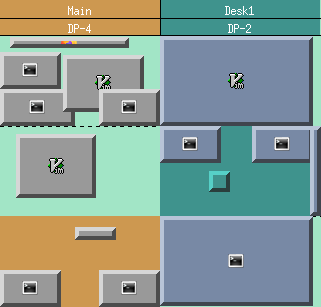
-
The option
*FvwmPager: IsSharedis designed for working with theshareddesktop configuration. Since only one monitor can occupy a desktop at a time, the windows only occupy the space taken up by that single monitor, leaving a lot of empty space for the other monitors. TheIsSharedoption only shows the windows for the monitor that is currently occupying the shared desktop. The following screenshot shows two pagers side by side in ashareddesktop configuration withDesktopSize 2x2. The one on the left is in normal mode showing all monitors, and the one on the right is usingIsShared.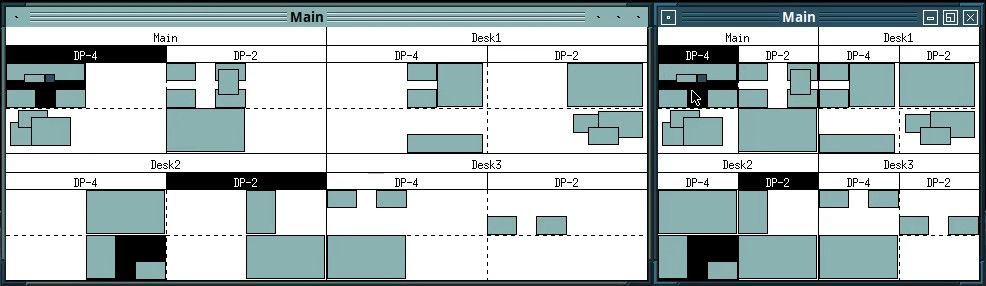
Notice all the blank space for the other monitor on each desktop, which remains unused in
sharedmode since only a single monitor can be on each desktop at a time (the monitor the windows are on currently on depends on the last monitor to visit that virtual desktop). TheIsSharedoption will only show the area for the monitor that last viewed the desktop, by removing the unused space.
Example Configuration
Here is the configuration of the first pager shown (top of the page). The colorsets were built from the CDE color themes.
#CDE Colors
#Default
Colorset 20 fg white, bg #686f82
Colorset 21 fg white, bg #cd9850
Colorset 22 fg white, bg #9900991b99fe
Colorset 23 fg white, bg #eda870
#Neptune
Colorset 25 fg black, bg #a2e5c6
Colorset 26 fg white, bg #3ffc93008d77
Colorset 27 fg black, bg #7889a5
Colorset 28 fg white, bg #3ffc93008d77
#Alpine
Colorset 30 fg black, bg #af35bfa1fb00
Colorset 31 fg white, bg #78aab8
Colorset 32 fg black, bg #bfc0c5
Colorset 33 fg white, bg #7ab9d8
#Crimson
Colorset 35 fg white, bg #b24d7a
Colorset 36 fg white, bg #e0b8ca
Colorset 37 fg white, bg #718ba5
Colorset 38 fg black, bg #aeb2c3
# CdePager Confgiruation
Style CdePager Sticky, Icon
DestroyModuleConfig CdePager: *
*CdePager: Font "xft:Sans:Bold:size=8:antialias=True"
*CdePager: MonitorLabels
*CdePager: Colorset 20
*CdePager: HilightColorset 21
*CdePager: WindowColorsets 22 23
*CdePager: Colorset 1 25
*CdePager: HilightColorset 1 26
*CdePager: WindowColorset 1 27
*CdePager: FocusColorset 1 28
*CdePager: Colorset 2 30
*CdePager: HilightColorset 2 31
*CdePager: WindowColorset 2 32
*CdePager: FocusColorset 2 33
*CdePager: Colorset 3 35
*CdePager: HilightColorset 3 36
*CdePager: WindowColorset 3 37
*CdePager: FocusColorset 3 38
*CdePager: WindowBorderWidth 4
*CdePager: Window3DBorders
*CdePager: MiniIcons
*CdePager: Balloons All
*CdePager: BalloonFont "xft:Sans:Bold:size=8:antialias=True"
# Run when fvwm starts
AddToFunc StartFunction I Module FvwmPager CdePager 0 3
Here are some notes to better understand the configuration:
- DeskStyles are of the form:
Option [desk] value. If the desk is not included, the setting applies to all virtual desktops, otherwise it only applies to the specified virtual desktop. - Always define global settings for all desktops first, then add specific
desks second. The first two options,
Colorset 20andHilightColorset 21set these colorsets as the default for all desks, then future options likeColorset 2 30only applies to desk2. WindowColorsets 23 24(notice the ending “s”) is the older option to apply bothWindowColorset 23andFocusColorset 24to all desktops in a single command. It is used here for convince.Window3DBordersuseshiandshcolors in a colorset, and only works if window colorsets are used.